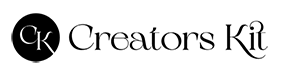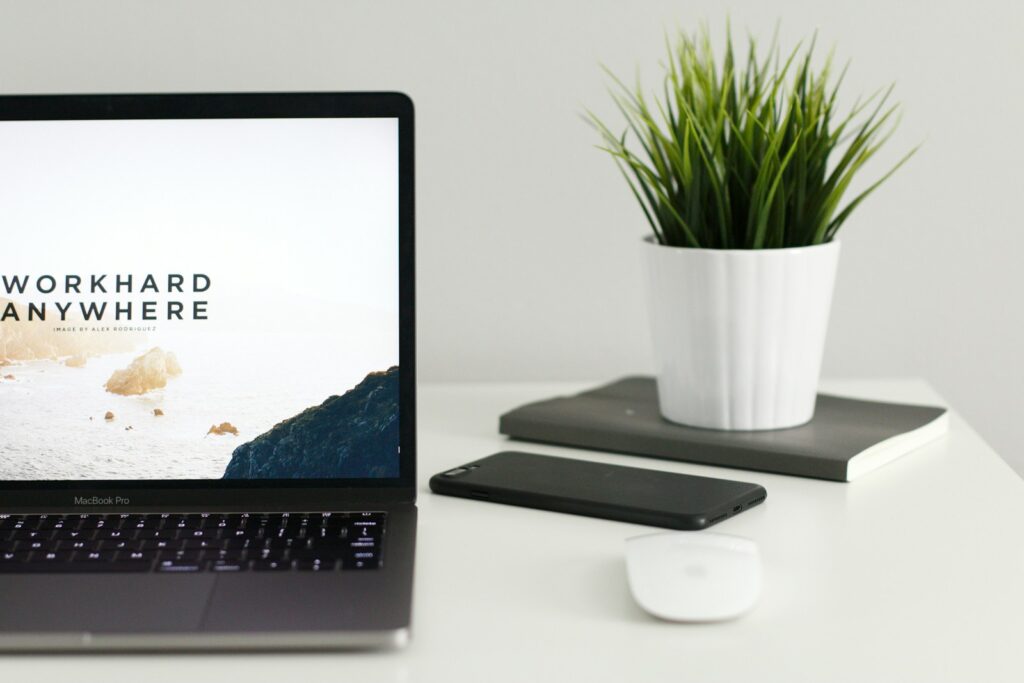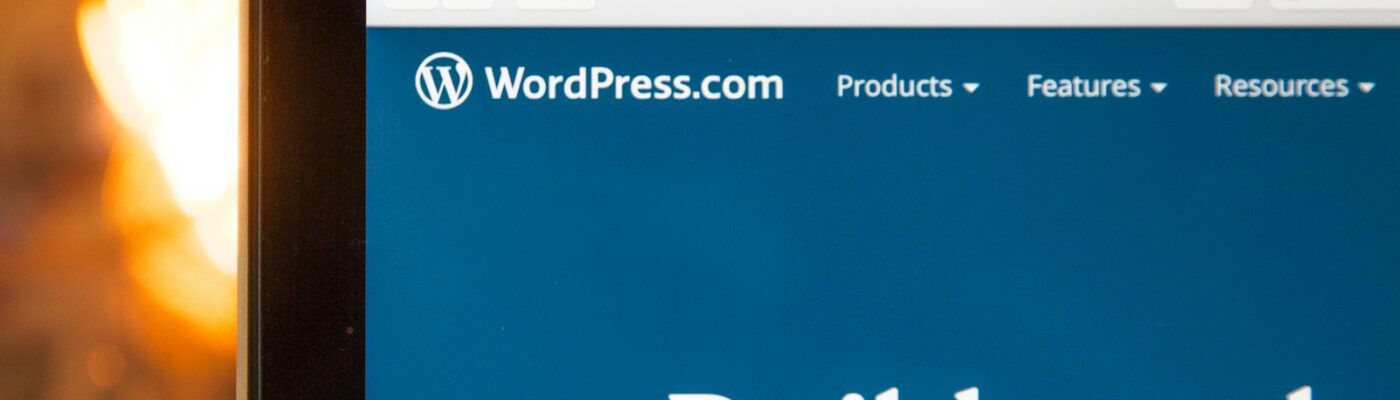
Connecting Your Domain to a Simple Website
(Without Paying a Designer)
A Step-by-Step Namecheap + WordPress Tutorial for Beginners
So, you’ve got a great idea.
You bought a domain from Namecheap (or you’re about to).
Now you want to connect it to a website — but you don’t want to spend hundreds (or thousands!) on a designer.
Good news: you can do this yourself — even if you’re not techy — using WordPress and Namecheap.
This post will walk you through step by step.
Why Namecheap + WordPress?
-
Namecheap is one of the most affordable, beginner-friendly domain registrars (plus, they offer hosting too!).
-
WordPress powers over 40% of all websites — it’s flexible, scalable, and has tons of free themes and plugins.
When you combine them, you can create a professional site with no coding, no expensive design fees, and full control over your brand.
👉 Get your domain at Namecheap here
Step 1: Buy Your Domain on Namecheap
If you haven’t yet:
-
Go to Namecheap.com.
-
Use the search bar to find a domain you love (like yourname.com or shopname.com).
-
Add it to your cart and complete checkout.
💡 Tip: Stick with a .com, .net, or .co for easier recognition — unless you want something niche like .design or .shop.
Step 2: Choose Hosting
You have two main paths:
-
Option A: Use Namecheap hosting (easy if you’re already there).
-
Option B: Use another WordPress host (like Bluehost, SiteGround, or Cloudways).
For beginners, Namecheap’s EasyWP is affordable, fast, and beginner-friendly.
Step 3: Connect Your Domain to Hosting
If you’re using Namecheap hosting:
-
Log into your Namecheap Dashboard.
-
Go to “Domain List” → Find your domain → Manage.
-
Under Nameservers, choose “Namecheap Web Hosting DNS” (if you’re using EasyWP).
If you’re using a third-party host:
-
Get the nameservers from your hosting provider (usually in their welcome email).
-
Replace the default Namecheap nameservers with the ones from your host.
-
Save and wait up to 24 hours for propagation.
Step 4: Install WordPress
If you picked EasyWP, WordPress is pre-installed!
If you’re using another host, use their one-click WordPress installer — most hosting dashboards have it.
Once installed, you’ll get:
-
Your WordPress login (usually at yourdomain.com/wp-admin).
-
Access to the WordPress dashboard, where you can build your site.
Step 5: Pick a Theme and Build
Inside your WordPress dashboard:
-
Go to Appearance → Themes.
-
Browse free themes (like Astra, GeneratePress, or Kadence) or upload a premium theme.
-
Install and activate your chosen theme.
Start adding:
-
Pages: Home, About, Contact, Services, Blog.
-
Content: Write posts, add images, and set up your menus.
-
Plugins: Add useful tools like Elementor (page builder), RankMath (SEO), or WPForms (contact forms).
Need a bit more help on this, check out my tutorial here
Step 6: Launch!
Before you tell the world:
-
Preview your site on desktop + mobile.
-
Check all links and forms.
-
Write a welcome post or update your homepage.
Then… you’re live!
👉 Secure your domain now on Namecheap and get started today.
Why Do It Yourself?
By connecting your domain and setting up WordPress yourself, you:
-
Save hundreds on design + development.
-
Learn valuable website management skills.
-
Have full creative control over your online brand.
And the best part? Tools like Namecheap + WordPress make it easy — no fancy coding needed.